Hello ladies and gentelmen,
Stay tooned for more news, articles and all things you want to know.
Hatim ;)
Jun 23, 2008
Share your internet from Mac to XBOX360, PS3, Wii, iPhone.... anything!!
Yesterday I posted the best way to connect Huawei 220 in Mac OS X Leopard (here). BUT if you are (like me) addictive to Halo 3 or Battlefield: Bad Company and the only source of internet you have is the E220, or you are stuck with WiFi only and don't want to buy that expensive Xbox 360 Wireless Network Adapter, then this post is the BEST for you!
Here is the solution... I've been doing this for almost three months now, I'm enjoying online gaming using my Huawei 220.
There are two ways to do that,
1) Direct connection between Mac and other device (I'll use PS3 as my example) COMING SOON.
2) Sharing the internet to a Router (More difficult) to connect more devices COMING SOON.
Both of the two ways share the same "concept".
As always if you like my work PLZ click on the banner below, Thank you (^_^).
Here is the solution... I've been doing this for almost three months now, I'm enjoying online gaming using my Huawei 220.
There are two ways to do that,
1) Direct connection between Mac and other device (I'll use PS3 as my example) COMING SOON.
2) Sharing the internet to a Router (More difficult) to connect more devices COMING SOON.
Both of the two ways share the same "concept".
As always if you like my work PLZ click on the banner below, Thank you (^_^).
Labels:
Apple,
Battlefield: Bad Company,
Halo 3,
Huwaei 220,
internet share,
iPhone,
Mac,
PS3,
Wii,
XBOX 360
Jun 22, 2008
Mobily connect in Mac OSX Leopard
 Hay, so allot of you guys might be having problems with Mobily Connect under Mac OS X Leopard (Specially 10.5.3). Here's is my work around to achieve the must out of your connection (My download rate increased from 180-600 in the last week).
Hay, so allot of you guys might be having problems with Mobily Connect under Mac OS X Leopard (Specially 10.5.3). Here's is my work around to achieve the must out of your connection (My download rate increased from 180-600 in the last week).WARNING: I'm not responsible for anything that might/could happen to your computer or your Huawei E220. PLZ follow the steps if you have any complain post it down.
Requirement:
1) The Huawei 220 connect (of course!).
2) Windows XP or Vista. DAMN!
3) Mac OS X Leopard 10.5.3 .
First.
You need to update your connect (Huawei 220) to the latest firmware. This can be found in the official company website here. Which is VERY difficult to navigate through. Download this firmware:
E220 Client Software UTPSB002D03SP16C03 for WinXP&2K&Vista
NOTE: You might ask about the other version that supports PC/Mac, I used all of them and I think this firmware is the best for Max. performance.
Second.
In Windows, just plug the USB cable DON'T connect to the internet. Install the firmware like any other install application.
NOTE: Make sure you complete all the installation. If you are using a Laptop PLZ make sure the Battery is FULL or the Power cable is plugged. Because any disturbing to the install may DEFECT your connect.
Third.
Go to your Mac. Install the latest software drivers (I Just did this I don't know if it's required) :) Here:
E220 Client Software MACHOSTB023D01SP00C03 for Mac
After installation (Connect your Huawei 220 if you did not), go to Network in System Preference. You'll find two new connection on the left side HUAWEI MOBILE and DIAG (You can delete DIAG if you want to). Go to HUAWEI MOBILE in the left side Click Advance. Then under Modem tap do as you see in this screen shot (Click to enlarge).
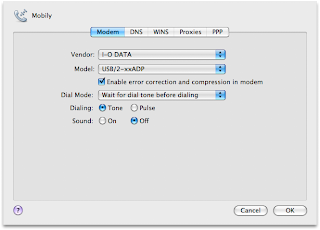 NOTE: I don't use Huawei's drivers. They are not stable when trying to download large files, it hangs then it causes Kernel Panic (The famous power button will appear). But with I-O DATA driver if it hangs it does not cause any panic to the system just unplug and plug it back to return to normal.
NOTE: I don't use Huawei's drivers. They are not stable when trying to download large files, it hangs then it causes Kernel Panic (The famous power button will appear). But with I-O DATA driver if it hangs it does not cause any panic to the system just unplug and plug it back to return to normal.Go to the PPP tab (Optional), with this one you can adjust it to what ever you like. I like my internet to be connected all the time, that's why I use these settings (Click to enlarge).
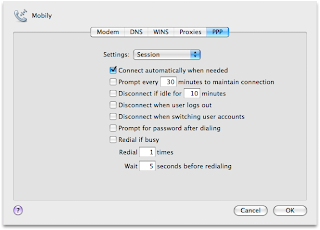 Forth.
Forth.Click OK to finish from the advance menu, now on the mane Network menu put *99# (Star, Nine, Nine, Hash) as your phone number.Click apply then click connect and your ready to go.
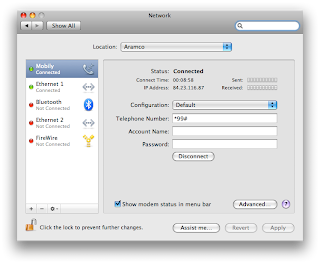 If you like what I've done PLZ take a moment and click on the banner in the bottom. I'm waiting for your posts (^_^).
If you like what I've done PLZ take a moment and click on the banner in the bottom. I'm waiting for your posts (^_^).
Subscribe to:
Posts (Atom)